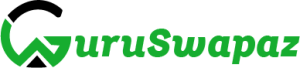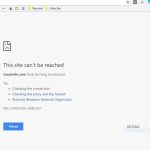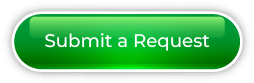How to Fix PC Not Charging: If your PC is not charging, it could be due to various reasons, ranging from issues with the power adapter, charging port, battery, or the charging circuit. Here are steps you can take to troubleshoot and potentially fix the problem:

1. Check Power Adapter:
- Ensure that the power adapter is plugged into a working power outlet.
- Inspect the power adapter for any visible damage, such as frayed cables or bent connectors.
2. Inspect the Charging Cable:
- Examine the charging cable for any signs of damage. If it’s damaged, consider replacing it with a new one.
3. Verify Connection:
- Make sure the charging cable is securely connected to both the power outlet and your PC.
4. Check Charging Port:
- Inspect the charging port on your laptop for any debris, dust, or damage. Clean it gently using compressed air or a small brush.
5. Try a Different Outlet:
- Plug your laptop into a different power outlet to ensure the issue is not with the outlet itself.
6. Remove the Battery (For Removable Batteries):
- If your laptop has a removable battery, try removing it and then reconnecting it. This can sometimes reset the charging circuit.
7. Restart Your PC:
- Sometimes, a simple restart can resolve charging issues. Restart your PC and check if it starts charging.
8. Update Battery Drivers:
- Ensure that your battery drivers are up to date. You can check and update them through the Device Manager on Windows or System Preferences on macOS.
9. Check Power Settings:
- On laptops, check the power settings to make sure they are configured to allow charging. Some laptops have power-saving modes that can limit charging.
10. Inspect the Battery:
- If your laptop has a built-in battery, it may require professional assistance to check for issues. In some cases, the battery may need to be replaced.
11. Perform a System Diagnostics (For Some PCs):
- Some PCs have built-in diagnostics tools that can help identify hardware issues. Check your PC’s manual or support documentation for instructions on running diagnostics.
12. Test with Another Charger:
- If possible, test your laptop with another compatible charger to see if the issue is with the charger itself.
13. Update BIOS/UEFI:
- Check if there are any BIOS/UEFI updates available for your laptop. Updating the firmware can sometimes resolve hardware-related issues.
14. Consult Manufacturer Support:
- If none of the above steps resolves the issue, it’s advisable to contact the manufacturer’s support for assistance. There might be a hardware problem that requires professional attention.
If you are not comfortable performing these troubleshooting steps or if your laptop is still under warranty, consider seeking assistance from the manufacturer or taking it to an authorized service center for diagnosis and repair.
Visited 1 times, 1 visit(s) today
Was this article helpful?
YesNo
Last modified: December 6, 2023