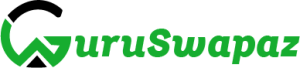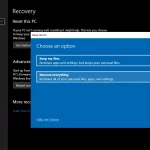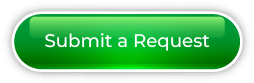How to Fix PC Not Turning On: If your PC is not turning on, it can be caused by various issues ranging from hardware problems to power supply issues. Here are steps you can take to troubleshoot and potentially fix the problem:

1. Check Power Connections:
- Ensure that all power cables are securely connected to your PC, including the power cable from the wall outlet to the power supply, and from the power supply to the motherboard.
2. Verify Power Source:
- Make sure the power outlet is working. Try plugging another device into the same outlet to confirm.
3. Power Supply Test:
- Test the power supply using a power supply tester or by replacing it with a known working one. If the power supply is faulty, it may need to be replaced.
4. Reset the Power Strip or Surge Protector:
- If you’re using a power strip or surge protector, reset it or try plugging your PC directly into a wall outlet.
5. Inspect for Physical Damage:
- Check for any physical damage to the power button, power supply, or motherboard. Look for burn marks, loose connections, or damaged components.
6. Reseat Components:
- Reseat RAM modules, graphics cards, and other expansion cards. Sometimes, poor connections can prevent the system from starting.
7. Check for Overheating:
- Ensure that the CPU and GPU fans are functioning properly. Overheating can cause the system to shut down or not turn on.
8. Remove External Devices:
- Disconnect all external devices (USB drives, printers, etc.) and try turning on the PC with only essential components connected (keyboard, mouse, and monitor).
9. Perform a Paperclip Test (For Power Supply):
- If you suspect an issue with the power supply, you can perform a paperclip test. This involves shorting the green wire and a black wire on the 24-pin ATX connector to see if the power supply turns on.
Note: This test should only be done if you are familiar with the process and have the necessary precautions.
10. Check the Motherboard:
- Inspect the motherboard for any visible damage, such as burnt areas, damaged capacitors, or loose components.
11. Listen for Beep Codes (For Desktops):
- If your motherboard has a speaker, listen for any beep codes during startup. These codes can provide information about potential issues.
12. Try a Different Power Button:
- If you have a spare power button or reset button, you can try connecting it to the motherboard and using it to power the system.
13. Consult Manufacturer Support:
- Check the documentation for your PC or motherboard for troubleshooting tips. You can also contact the manufacturer’s support for assistance.
If you’re not comfortable performing hardware diagnostics or if the issue persists, it might be best to take your PC to a professional technician for further inspection and repair.
Visited 1 times, 1 visit(s) today
Was this article helpful?
YesNo
Last modified: December 6, 2023